Smart Quick Book for Small Businesses
How to Create a Smart Quick Book for Small Businesses.
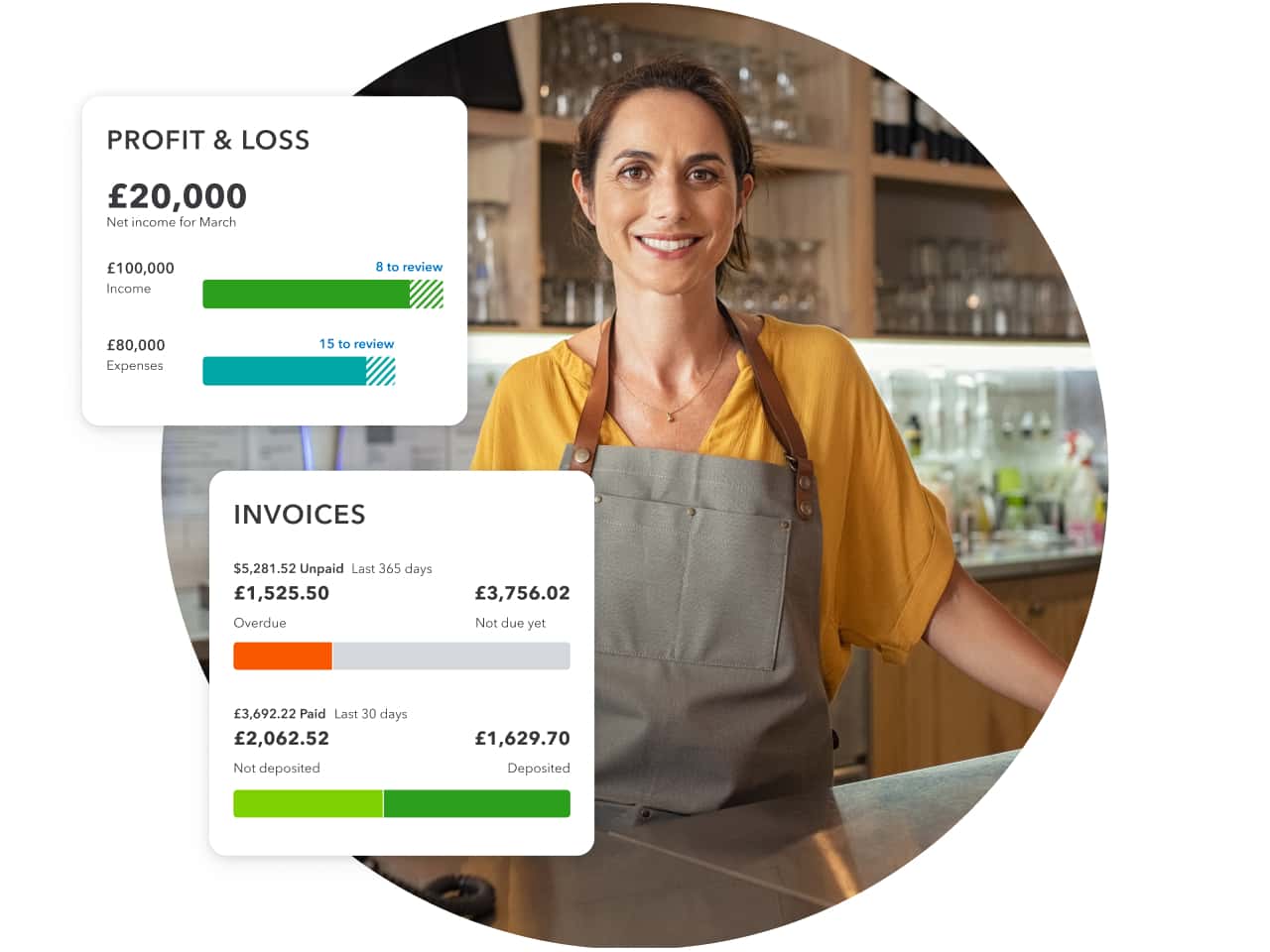
Managing finances is a crucial aspect of running a successful small business. However, keeping track of transactions, invoices, and expenses can be time-consuming and overwhelming. To streamline these processes and enhance efficiency, small business owners can create a smart Quick Book. This article will guide you through the steps to set up a digital system that automates bookkeeping tasks, provides real-time financial insights, and helps you make informed business decisions. By implementing a smart Quick Book, you can save time, reduce errors, and focus on growing your business.
Smart Quick Book
-
Choose the Right Quick Book Version
Before diving into the setup process, select the Quick Book version that best suits your business needs. Quick Books offers various versions, including Quick Books Online, Quick Books Desktop, and Quick Books Self-Employed. Consider factors such as the size of your business, industry-specific requirements, and your preference for cloud-based or desktop software. Quick Books Online is an excellent choice for most small businesses, providing easy access from any device and automatic backups.
-
Set Up Company Information
Once you’ve chosen the appropriate Quick Book version, start by setting up your company information. This includes entering your business name, contact details, and tax identification number. Customize the invoice template to reflect your brand and ensure consistency in your customer communications. Additionally, configure the currency, time zone, and language settings according to your business location and preferences.
-
Connect Bank and Credit Card Accounts
Linking your bank and credit card accounts to Quick Books is crucial for real-time transaction syncing and reconciliation. Quick Books provides secure connections to most major financial institutions, making it convenient to import transactions and automatically categorize them. Regularly reconcile your accounts to ensure accurate financial records, detect any discrepancies, and stay on top of your cash flow.
-
Create Chart of Accounts
The chart of accounts is the backbone of your Quick Book system. It organizes your financial transactions into different categories for accurate reporting and analysis. Customize your chart of accounts to match your business’s specific needs, such as income, expenses, assets, liabilities, and equity. This step helps you generate precise financial reports and gain a comprehensive overview of your business’s financial health.
-
Set Up Products and Services
If your business involves selling products or services, create an inventory list in Quick Books. Include details like item name, description, price, and any variations. This setup enables you to generate accurate invoices, track inventory levels, and calculate cost of goods sold (COGS). By maintaining an updated inventory, you can avoid stock outs, streamline order management, and monitor profitability.
-
Customize and Automate Invoicing
Customize your invoice template to align with your brand and showcase professionalism. Include your logo, payment terms, and clear breakdowns of products or services provided. Utilize Quick Books’ automation features to generate and send invoices to clients automatically. Setting up recurring invoices for repeat clients saves time and ensures timely payments. Furthermore, Quick Books can send payment reminders and facilitate online payments, improving your cash flow and reducing the need for manual follow-ups.
Conclusion
Creating a smart Quick Book for your small business can revolutionize your bookkeeping processes, saving you time, reducing errors, and providing valuable financial insights. By choosing the right Quick Book version, configuring your company information, connecting bank accounts, setting up a chart of accounts, and customizing invoicing and automation, you can streamline your financial management. Embrace the power of technology to gain a competitive edge, focus on growing your business.

